This is my second blog tip post and again I’m keeping it simple. Nevertheless, this is about something quite important, especially if you want to start working with brands. You may or may not know that a typical request, from a representative of a brand or company, will be to ask for your website stats covering the last 3 months. More specifically they will usually want your total views and unique visits over that period, including a screenshot of this data.
Before I proceed I want to point out that my husband, who works in IT will be helping me with this series of posts going forward as he has a great understanding about these things.
The purpose of this post is to give you a starting point in terms of using Google Analytics and to give you the information you need to be able to provide what is required when you are asked about this information – from a brand, PR, or otherwise. Follow my simple steps below to get what you need.
I’m going to assume at this point you have already connected your website to Google Analytics. If not, you can perhaps look here for a guide.
Once Google Analytics is configured for your website and at least some measurable amount of time has passed, the next thing is to start to use the information that is being collected. When you log in to Google Analytics to view this data it can seem quite overwhelming. There is so much information available that it is difficult to understand where to start. Don’t worry I totally feel the same, it is very confusing!
To get the stats you need follow these specific steps:
- Log into Google Analytics
Just navigate to www.google.com/analytics in your web browser and log in – obvious but we need to start somewhere :-). - Select your website data
The first screen you will see should look something like the screenshot below. Your website name should be displayed with ‘All Web Site Data’ listed below. If you have linked Google Analytics to another website if you have one or perhaps to a You Tube channel, these will also appear on the page. Be sure that you select the link for the data that are you looking to report on. - Select the month for which you want the data.
By default the report will show data covering the last 30 days (The start and end dates of this 30 day period are shown in the top right of the report). If you click these dates, an expanded date selection menu appears where you can change the date range. To quickly select data to cover a specific month, simply click the name of the month in the calendar view – in the screenshot below I have placed a red circle around where I needed to click for August 2015.
Once selected it should then look like as follows…
Finally, click Apply to apply the month selection to the data. You will see that the dates shown in the top right of the report (highlighted in yellow in the screenshot below) will match the start and end dates of the month that you selected in step 4. - Find the numbers that you need
Now this is the most important part, your Total Views for the month is the value shown in ‘Pageviews’. Unique Visits are shown as ‘Users’. I have highlighted these values in the screenshot below in yellow. Please note I have blurred my figures – its not that i’m not willing to share them, I just don’t want old stats to be permanently shown in this post! - Get your screenshot
Take a screenshot of the report using any software that allows you to do this, such as the ‘Snipping Tool’ which was introduced in Windows 7. However, an even easier option is to just export the report as a PDF. From the report, just select Export > PDF as shown below:
Repeat steps 3 to 6 above for each of the months you need to provide stats for. You can then attach the PDF’s in an email to be sent to the representative of the company/brand who has requested them. What I do in addition to attaching the PDF ‘s is to also provide the Total Views and Unique Visits for each month in the main body of the email. This way, the rep can easily see the main data they need but then click through to the attachments to confirm this.
That’s it! I hope you find this post useful.
Thanks for stopping by,
Love you all ❤️
Franca 💋

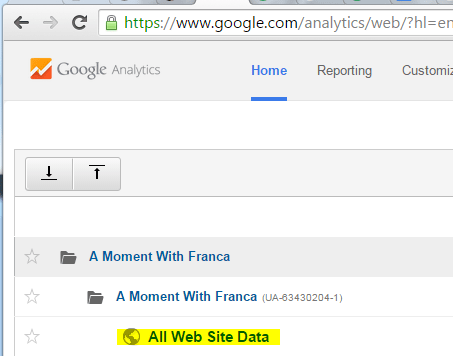
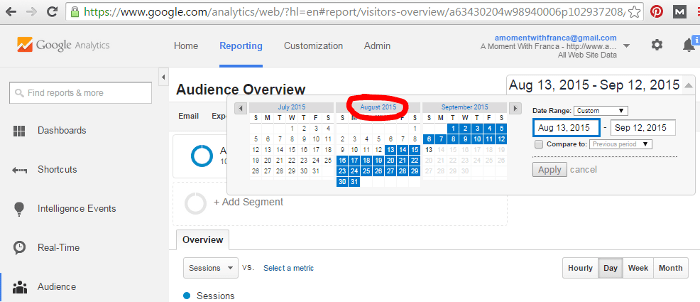
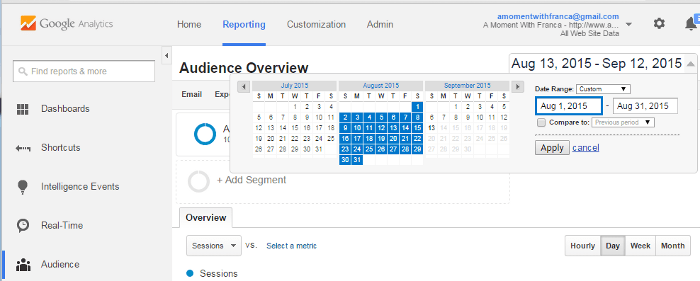
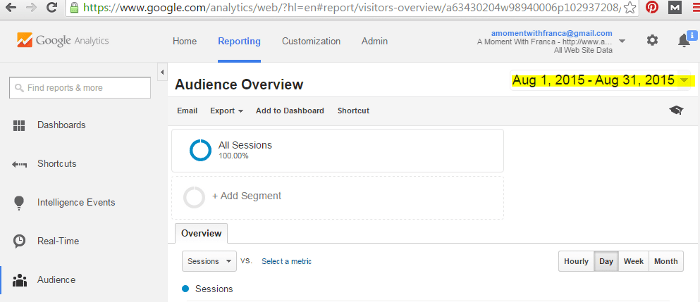
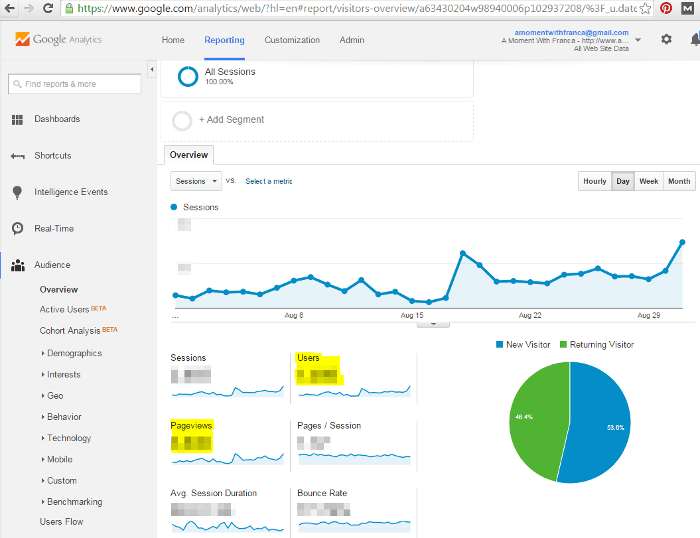
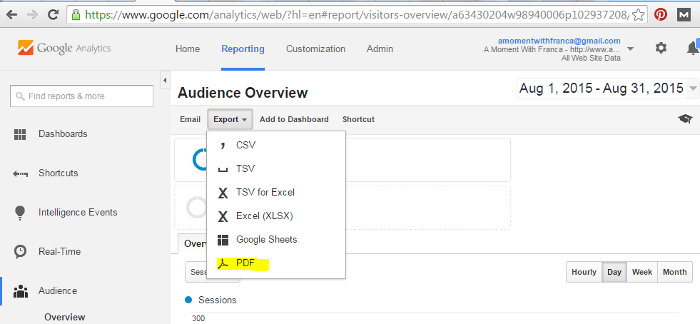

Great tutorial! Google Analytics can be so daunting when you first start using it so I’m sure this will come in handy for loads of new bloggers.
Thank you Elizabeth! I really hope this is useful for new bloggers as it took me a while to finally understand it! 🙂 xx
This is SOOO helpful! I added Google Analytics but have no clue how to read the information! I’m pinning this to my techy tips so I can follow your steps later! Thanks so much for sharing with screen shots & easy to follow steps. Great, informative post Franca! x
Aww thank you so much Becky! I’m so happy that this was helpful, specially for you as you are always the one who gives us all the amazing blogging tips!! Happy to know that you will pinning it! Ahh and thank you again for sharing it on twitter!! You are amazing!! 🙂 xxx
Great post! Google analytics can be very in depth, but really is so useful and easy to use once you know what you’re actually looking at. #twinklytuesday
Glad you like this post!! Hope it is useful for other bloggers too, 😉 Thanks so much for stopping by, 🙂 xx
This post is so helpful and straight to the point. A dummies guide. Thanks for sharing.
Thanks Stella! I really hope other new bloggers will find this guide really easy to follow as GA can be a pain sometimes to understand and it is very important to use it. Thanks for your comment, 🙂 xx
Brilliant post and you are spot on that Google Analytics are key so everyone needs to get their head round it x
Thank you so much lovely!! Yes you are right, I hope this is helpful for other bloggers as it was for me! Thanks so much for commenting!! 🙂 x
Thank you so much for the tips! I really didn’t 100% know what to look for on Google analytics. This post really helped!
Katie x
http://www.katiejaneonline.com
GA is so important to understand and it is very complicated when you just see it for the first time. I’m so happy this is helpful! Thanks for stopping by, x
A simple guide to Google Analytics, very useful for bloggers starting out.
Thank you! 🙂 x
Fab tutorial! I never realised you could export the data
Thank you!! Yes I was very glad to find that out too!! Thanks for commenting, 🙂 x
Great tips 🙂 I have Google Analytics but its rare I check it. There’s so much information I go into overload lol! #TwinklyTuesday
Debbie
Thank you Debbie! x
Great post! I know how to view my various stats but I had no idea you could export as a PDF #TwinklyTuesdays
The export part is very helpful right! 😉 Glad you like it! x
Oh this is so usefull! I’m pretty clueless with GA so I will be saving this for future use! #twinklytuesday
Oh thank you Elaine!! I hope it is useful and when you come back to it! 🙂 x
Thank you for sharing this! I’ve been slowly muddling my way through google analytics so that I can keep track of my blog’s progress. Your steps are simple and will definitely help me with that task monthly (especially the exporting of the file to PDF…I wasn’t even aware of that option!). Thanks so much for sharing this, Franca! So glad I found you on MMWBH
Aww thank you Maria!! I’m so happy you find this post useful!! Thanks for stopping by, 🙂 x
This is great, thank you! as someone who is new to blogging, I didn’t have a clue about stats for my blog and when I first opened up google analytics last week I had no idea what it all meant!! I read your post a few days ago and then lost it as I would have commented then, it was really good to come across it on the linky so I could message you! Thanks for the help 🙂
#MMWBH
Thank you Becca!! I’m so glad you found me again in this linky. So pleased I was able to help!! 🙂 x
This is great. I’d love to know more about what bounce rates mean and some of the other stats they quote in there. Great work. Mel xx #brilliantblogpost
I will check those and see if I can do another post. Thanks for commenting Melanie, x
Great post lovely lady. GA is such a confusing site but one that holds so much information! I remember first going on there and just being completely confused. This post will be so helpful to so many! Thanks so much for linking up with #TwinklyTuesday
Thank you Lisa! I really do hope this post can help to others as it is very important if you want to work with brands. Thanks for hosting lovely!! 🙂 x
Perfect post Franca
I love Google Analytics, one of the key sources for stats when it comes to blogging.
Blogspot and WordPress are not accurate at all.
Thanks for sharing
Charlotte x
Thank you Charlotte! x
Great step by step instructions! You don’t have to be new to appreciate this info, some of us have been living under rocks for years! LOL I love it when bloggers share their info and tips, it makes it so much easier, and saves so much time!