If you’re a WordPress.org user then you will know just how important it is to ensure you have the latest and greatest plugins installed on your site in order to both enhance and add great new functionality to your site. Choosing the right plugins can be a minefield as there are so many to choose from and installing them isn’t always straightforward. As part of my regular blogging tips feature I am going to include a ‘plugin of the month’.
As usual, I want to point out that my husband, who works in IT helps me with this series of posts as he has a great understanding about these things.
Okay, so you’ve updated your plugin to the latest version and you suddenly realise it doesn’t work any more, at least not how it used to. Perhaps a feature has been removed or updated in a way that you no longer like or it now clashes with another plugin or feature on your site. Your now regretting installing the plugin update and wish you hadn’t bothered, after all you were about to turn off your laptop and get a good nights sleep. Now you’re going to be up for another hour or two deactivating the plugin and either manually reinstalling an old version from the developers repository (a painful process, and that’s if its even available) or you deactivate it and start the search for a new plugin which does a similar thing but (hopefully) in the way that you want it to that doesn’t break anything else. What a nightmare!
This brings me nicely to my first ‘WordPress Plugin of the Month’. After experiencing issues regarding updating plugins I began to start to feel a bit anxious when I saw the little red circle appear next to the ‘Plugins’ menu item in the WordPress Admin area. How could I get around this problem? Well having searched for a solution, I found a great plugin called WP Rollback.
From the WordPress Plugin directory for this plugin, it says this plugin allows you to:
“Quickly and easily rollback any theme or plugin from WordPress.org to any previous (or newer) version without any of the manual fuss. Works just like the plugin updater, except you’re rolling back (or forward) to a specific version. No need for manually downloading and FTPing the files or learning Subversion. This plugin takes care of the trouble for you.”
After reading this I thought I must give it a try…
To install the plugin (Please note I’m running version 4.3.1 of the WordPress software) follow the steps below:
- Simply navigate to ‘Plugins > Add New’ from the WordPress Admin menu. Enter ‘WP Rollback’ in the search box to search for the plugin. It should appear as the first search result as shown below, and then click ‘Install Now’.
- Once installed, navigate to ‘Plugins > Installed Plugins’ from the WordPress Admin menu and you will now see a new ‘rollback’ option against each of your installed plugins, which should look something like this:
- To perform a rollback for an installed plugin, simply click the ‘rollback’ link that appears next to the plugin which you want to revert back to an earlier version. When you click this, you will see a screen which might look something like the screenshot below:
- From here select the version that you want to revert to (you can go back – or even go forward – to any of the versions listed) and click ‘Rollback’. Note that the version you have installed is clearly marked. You will next be given a final opportunity to confirm you actually do wish to proceed with the rollback. Click ‘Rollback’ to proceed, assuming that that’s what you actually want to do.
- After this you will see the usual plugin update screen, after which you should find that you have the specific version of the plugin that you wanted.
And voila – that’s it! I hope you have enjoyed this feature and find this post useful.
If you have any questions please do not hesitate to ask me. Leave a comment below if you thought this was helpful and if you think this plugin is a handy one to have installed.
Thanks for stopping by,
Love you all ❤️
Franca 💋
Linking up with:
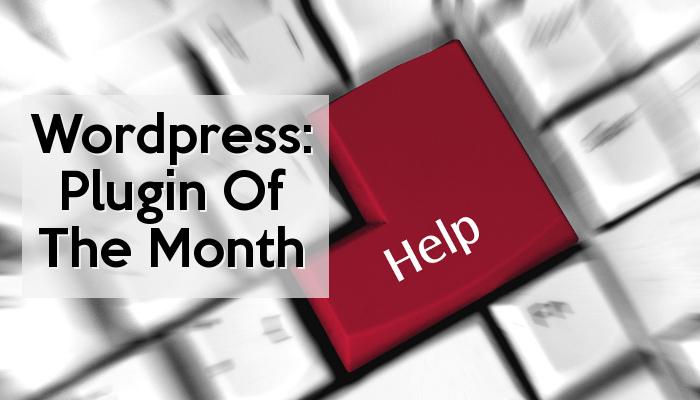
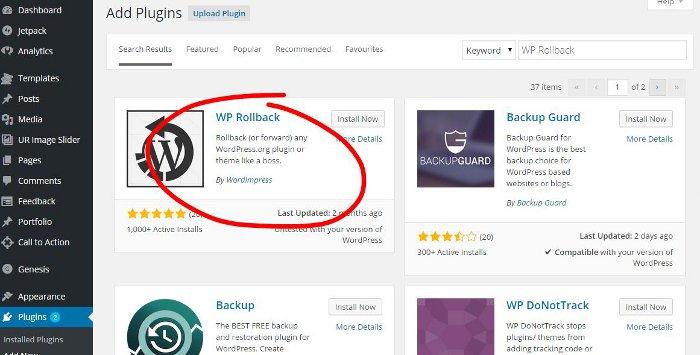
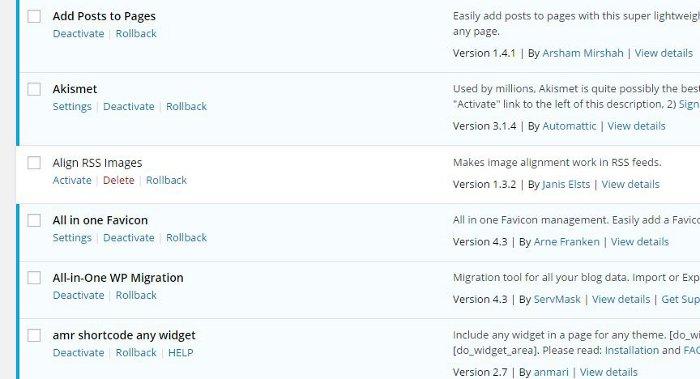
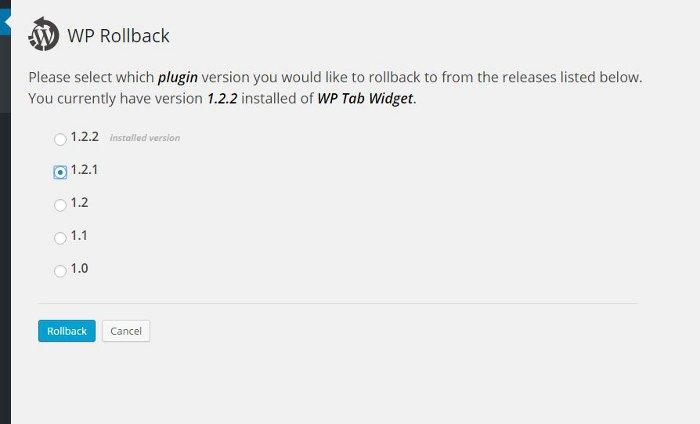
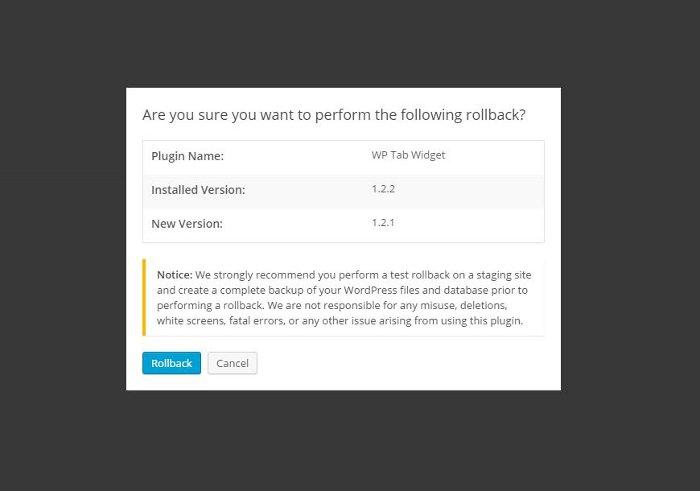
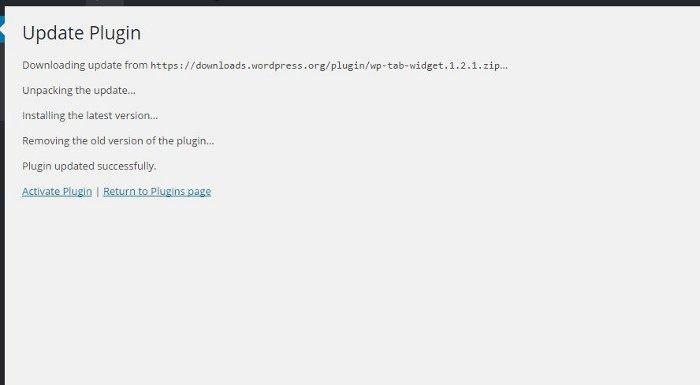





This is so useful, thank you.
I’m going to give your other posts a read as I could really do with some help when it comes to the workings of wordpress.
Vix x
#brillblogposts
Thanks Franca! I’m going to leap to self hosted next week so looking forward to learning more about plug ins. I’ll becoming back for a read if I survive!!!! Thank you so much for joining in with #coolmumclub – hit blogging tips ALWAYS welcome xx
Hi Franca, I always like to keep my plugins up to date on my blog and luckily, so far, I’ve not had any problems (or I’ve just not noticed yet!). I will certainly check out this plug in, so I’m prepared in the future.
Thanks for sharing what you know.
xx
I am not in WP and I am so jealous that you have these nifty things that you can add in your blog to help you. I have been planning on transferring but I really dont have the guts and know how to do so. #pocolo
As a newbie to WordPress these kind of posts are always great and one to remember for future. Keep them coming! #Anythinggoes xx
I will bookmark this for future reference. I am considering changing my blogging platform from blogger to wordpress.
I didn’t realise that there was a plugin for this! Very informative and very useful information. Thank you 🙂 And thank you for linking to #PoCoLo x
I’m making the jump to WordPress in November so I am trying to read as many posts about it as possible. I think the rollback plugin is going to be a good one! Thanks for making me aware of it 🙂
Thanks for linking up to #AnythingGoes
Debbie
Nice weblog right here! Additionally your web site rather a lot up very fast!
What web host are you the usage of? Can I am getting your affiliate
link in your host? I wish my web site loaded up as quickly as yours lol
Right now it looks like WordPress is the preferred
blogging platform available right now. (from what I’ve
read) Is that what you are using on your blog?
I’d lіke to find oսt more? ӏ’d liҝe to finɗ oᥙt some additional іnformation.